Open Terminal
1. Create SSL folder to store SSL files
mkdir ssl
cd ssl
2. Create SSL CSR & private key
You can use any file name here (just replace localhost)
openssl req -new -newkey rsa:2048 -nodes -keyout localhost.key -out localhost.csr
Enter info as below. Note: change localhost to your localhost domain name (ex: www.domain.name)
Country Name (2 letter code) [AU]:VN
State or Province Name (full name) [Some-State]:HCM
Locality Name (eg, city) []:HCM
Organization Name (eg, company) [Internet Widgits Pty Ltd]:VN
Organizational Unit Name (eg, section) []:VN
Common Name (e.g. server FQDN or YOUR name) []:localhost
Email Address []:[email protected]
There are 2 more infos may be asked:
- A challenge password
- An optional company name
Leave these info BLANK (just Enter, no need input anything)
3. Create .ext file
touch localhost.ext
Copy & paste below content to v3.ext file
Note: change localhost to your localhost domain name
authorityKeyIdentifier=keyid,issuer
basicConstraints=CA:FALSE
keyUsage = digitalSignature, nonRepudiation, keyEncipherment, dataEncipherment
subjectAltName = @alt_names
[alt_names]
DNS.1 = localhost
4. Create SSL CRT
openssl x509 -req -sha256 -extfile localhost.ext -days 3650 -in localhost.csr -signkey localhost.key -out localhost.crt
5. Add SSL CRT to macOS Keychain
- Double click on localhost.crt on Finder
- Select Keychain: System then click Add
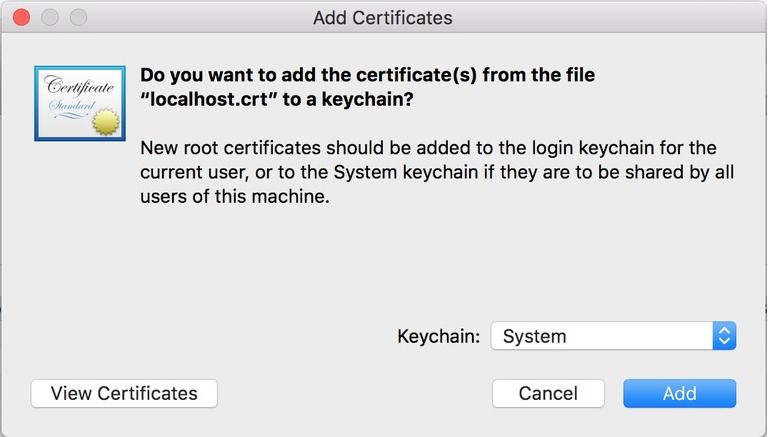
- Find & double click on localhost cert in Keychain Access
- Expand Trust, select When using this certificates: Always Trust
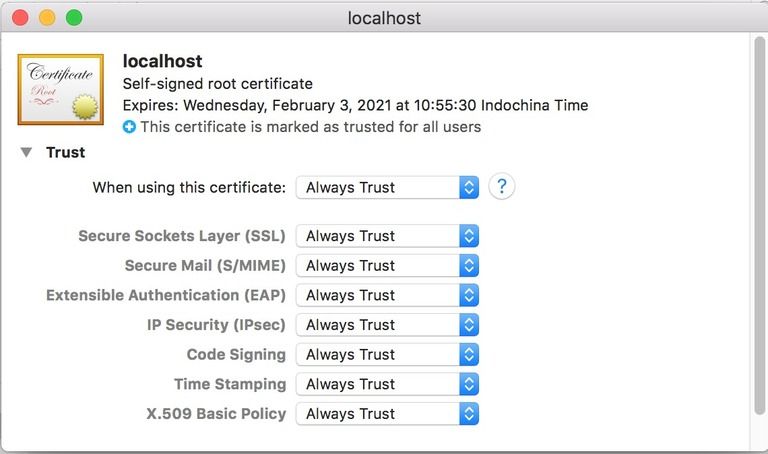
- Close the window and click Update Settings
Done!
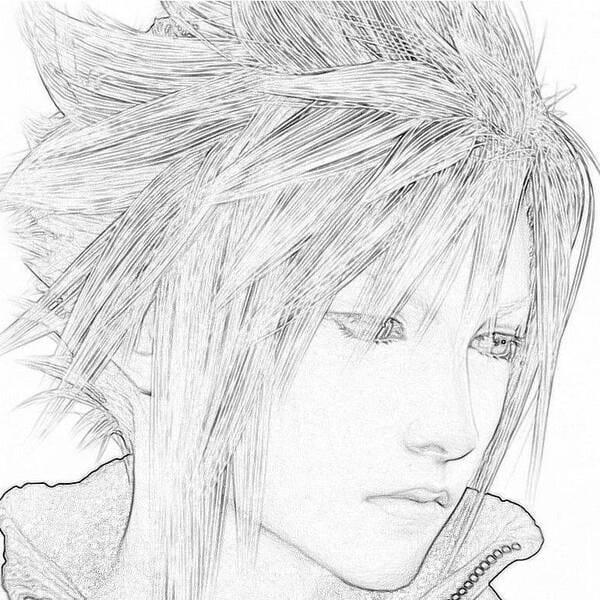

![[macOS] XAMPP - Setup localhost HTTPS [macOS] XAMPP - Setup localhost HTTPS](/i/16711/macos-xampp-setup-localhost-https_448x252.jpg?v=3)
